- SHOP
- DOWNLOAD
- TUTORIEL
- Tutorial My TV Online
- Tutorial smarters
- Tutorial Fire TV Stick
- Tutorial STB Emulator Pro
- Tutorial MAG INORMIR
- configure m3u iptv on vlc
- configuring m3u iptv on SMART TV (LG/SAMSUNG TV)
- HOW TO CHANGE DNS AT FREE.FR
- reset an iptv application on an android device
- SMART IPTV ERROR
- install a m3u link on the ss iptv application
- Kodi using the Xtream-codes IPTV addon
- IPTV dealer panels
 English
English
- SHOP
- DOWNLOAD
- TUTORIEL
- Tutorial My TV Online
- Tutorial smarters
- Tutorial Fire TV Stick
- Tutorial STB Emulator Pro
- Tutorial MAG INORMIR
- configure m3u iptv on vlc
- configuring m3u iptv on SMART TV (LG/SAMSUNG TV)
- HOW TO CHANGE DNS AT FREE.FR
- reset an iptv application on an android device
- SMART IPTV ERROR
- install a m3u link on the ss iptv application
- Kodi using the Xtream-codes IPTV addon
- IPTV dealer panels
 English
English
Tutorial MAG INORMIR
How to configure your iptv subscription with a MAG Inform box
ATLAS PRO IPTV
VOLKA PRO 2
KING IPTV
Tutorial: How to configure your Mag device with an iptv subscription
MAG streaming video decoders are great tools. But it is true that the interface to install your IPTV subscription is a bit austere and not very intuitive. Here’s the easy way to enjoy your IPTV.
What you’ll need:
- A MAG device (about 80€).
- An internet connection
- A quality subscription.
For the device, be very careful to buy an original. There are many counterfeits on the web (especially on Asian sites). Infomir is a bit like the Apple of box tv. Everybody tries to copy it, but nobody really manages to do the same!
For the subscription, you will need to give your MAC address to the provider. On MAG boxes, it’s quite simple, the address is on the product packaging!
Tip: the MAC addresses of real MAGs (Infomir brand) all start with 00:1A:79 If not, beware…
Starting the MAG:
At the first connection, the MAG will look for updates by itself. At my house, it did two in a row. I would like to specify that the box was connected in Ethernet, so I didn’t need to configure the Wifi (anyway I recommend the wifi, buy a quality CPL kit, you will gain in speed).
Your MAG is now connected and updated. You should arrive on this screen:
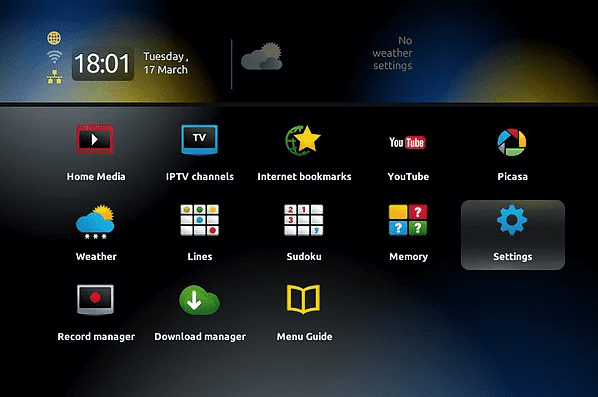
If your device has not made an update, or does not display the time, date, … it means that you are not connected to the internet…
Installation of the subscription:
- Click on Settings
- Choose System Settings
- In all options, select Servers
- Take the Portals option
- You don’t need to mark anything in the “Portal 1 name” line. Leave blank
- Press the KB key on your remote control to mark text in the line “Portal 1 URL”.
- You should see a virtual keyboard like this
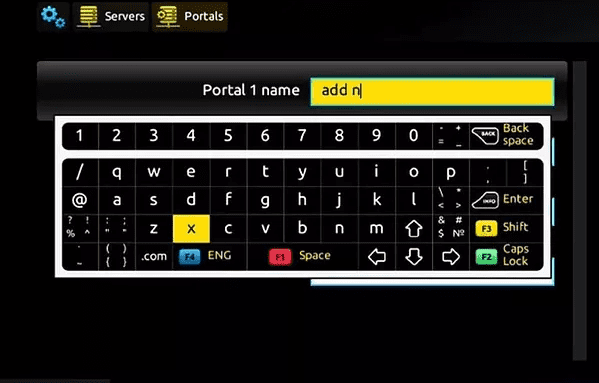
- Enter the address you received when you placed your order.
- Press the KB key on the remote control again to make the virtual keyboard disappear.
- Press the OK button to save your entry
- Return to the System Settings menu with the EXIT key on the remote control (the shape of the key drawn on the screen does not match the shape on the remote control because there are several versions. On the MAG256, it is the “back arrow” key (top right of the arrow wheel).
- In the System Settings menu, click on Reload Portal.
- Your MAG will load and then display the channel selection menu.
Our mag or stb emu portals are:
- Portal mag Volka TV: and
- Portal mag Neo TV : or
- Portal mag QHDTV TV: or
- Portal mag VIP TV EN LIGHT :http://mag.iptvott.live:8080/c/
- Portal mag Atlas pro: http://ndasat.net:8000/c/
- Portal mag Atlas iptv original: http://iptv.ndasat.com:88/c
- Portal mag king 365 TV: http://king365-tv.com:2103/c or http://king365-tv.co:2103/c
- Portal mag Premium king ott :http://premiumking.webhop.net:2103/c
- Portal mag Pro ott or Royal king: http://protv-ott.com:8080/c/
- Portal mag Ultimate ott : http://mag.ultimateott.live:8080/c/
- Portal mag Smart go tv :http://mag.iptvott.live:8080/c/
- Portal Other servers: http://dream-ott.com:8080/c/ http://pure-iptv.com:8000/c/ http://iplay-tv.com:9999/c/ http://premium-ott.com:8000/c/
Step 2: Retrieving the MAC address :
Go to (Currency info) The MAC address is displayed, Copy it and send it either at the time of purchase or after your purchase to us so that we can activate your MAG device.
Ⓒ Created by OUSSDEV : oussama.bou00@gmail.com .



